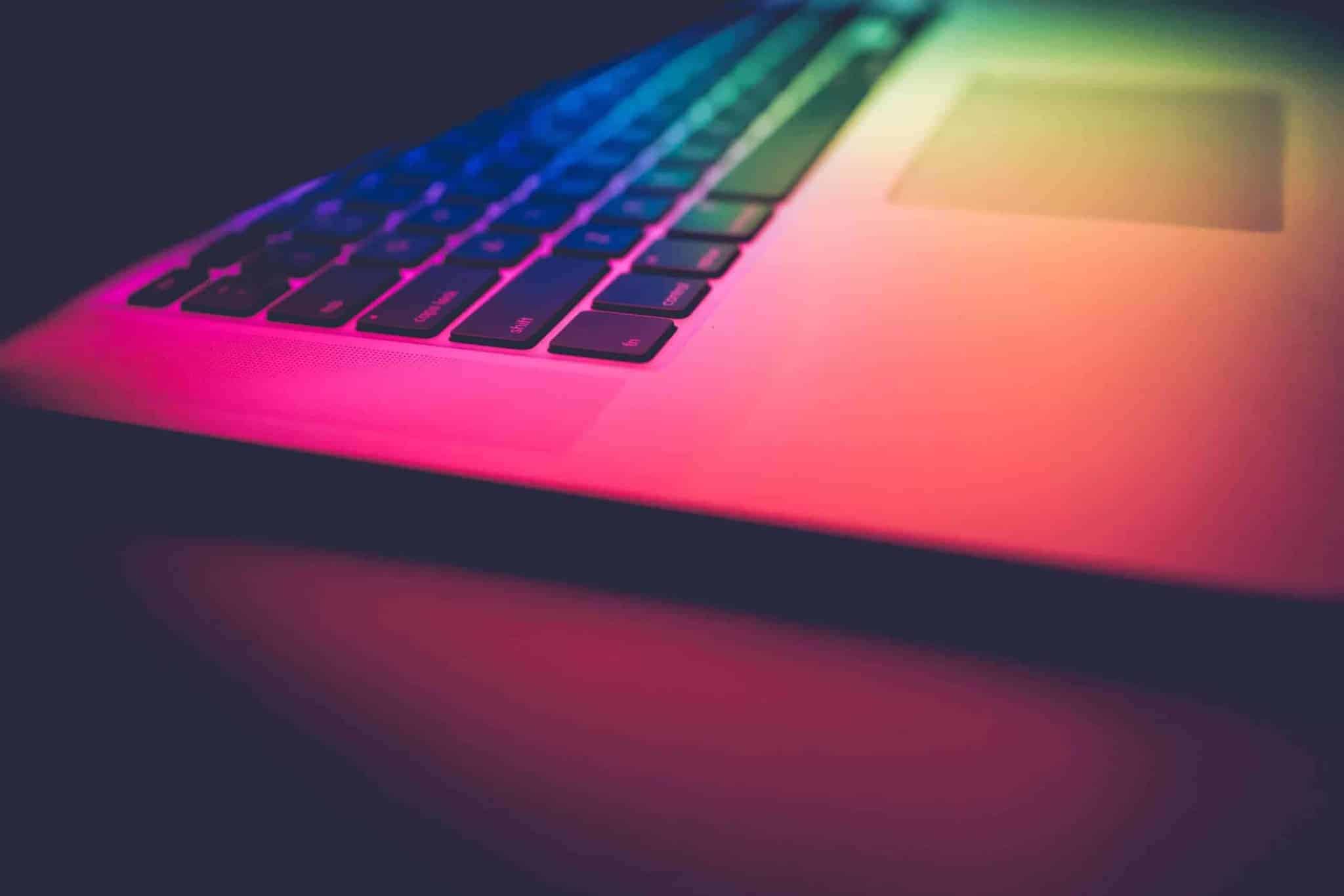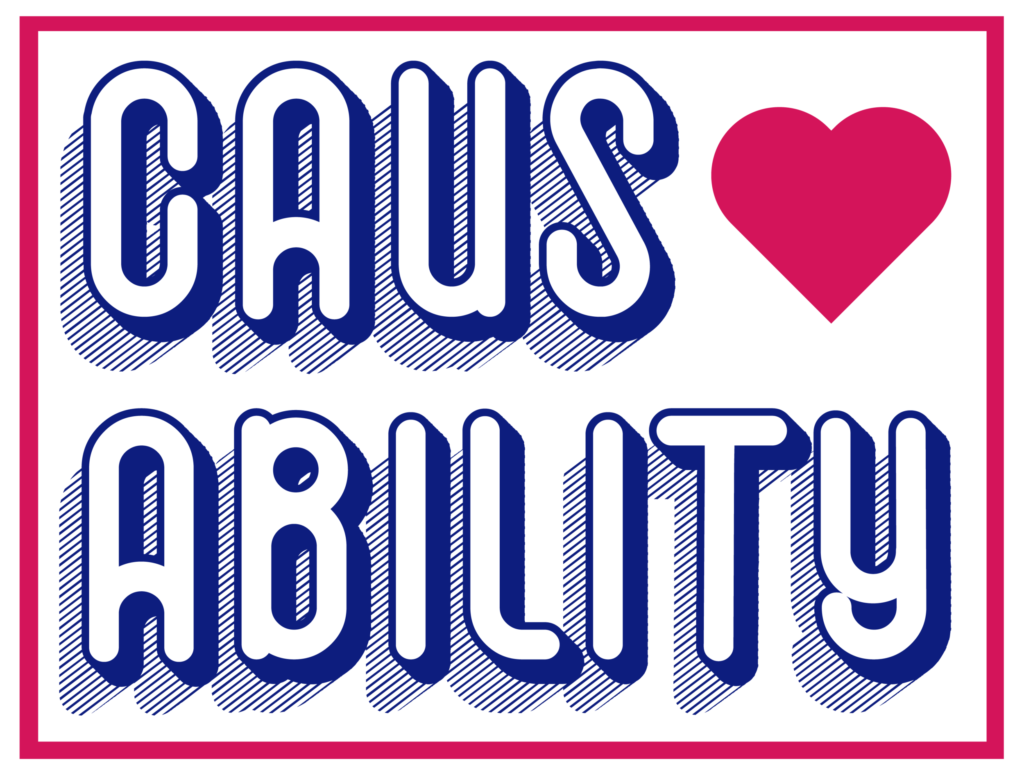If you don’t have access to a DSLR camera a smartphone will work just as well enabling you to take professional-like images of your art.
Here as follows is a list of materials and all of the steps to complete:
The materials you will need:
- Your fully-charged Smartphone. Don’t operate on a half-charged battery! You might take a few tries before you take a good photo, thus draining your battery.
- A room with even lighting or outdoor space without too much glare. It’s best if you choose a room with natural lighting or, if you’re outside, pick a shady area.
- Tripod with Smartphone adapter. Your hands might start to shake later if you get tired. It’s best if you rely on a tripod with a Smartphone adapter.
- A portable wooden easel. Choose the multi-angle easel with wheels, so you can move it around easily. If you don’t have one, you can put your artwork on the floor and take a picture of it from the top.
- Clear magic tape. If your artwork is a drawing on a paper, then you will need this to tape it on the bare wall.
- Grey cloth. If your room or studio has no bare wall, then you should include this as the backdrop for your artwork.
Step 1 : Prepare the room or studio.
If you’re taking a photo indoors, make sure that there’s more than enough natural light in the place. On the other hand, if you’re taking photos outdoors, pick an area where there’s enough light but not too much of it. Otherwise, you’ll have to deal with glare. So, to avoid it, position your camera and artwork in a shady area.
If you’re taking a picture indoors, follow these steps in preparing the room.
- First, turn off any artificial lights such as an indoor lamp or a ceiling light.
- Open all the windows. Draw your curtains and blinds. Make sure the natural light spreads evenly all over your bare wall.
- Get rid of the clutter as well. Clear the stuff that might block your way.
- During the photo-taking session, you might have to move further or closer to the painting or try different angles. So, you have to make sure the area is clear.
- Meanwhile, if you don’t have a bare wall, then set up the grey cloth.
Why use natural light in capturing your painting? Well, it’s pretty simple natural light helps you capture all the colors in your painting. Daylight consists of all the colored wavelengths while artificial light does not. That is why taking pictures of drawings indoors will give you muted colors. The camera won’t detect the right colors if the light shining on your painting is not the “full-package.
Step 2 : Set up your Smartphone camera.
First, clean your Smartphone camera’s lenses.
Prep the camera settings.
You also have to ensure that your settings are ready and fine-tuned. Turning on the Grid feature, for instance, will help you ensure the lines aren’t crooked.
Here’s how to do it.
- Launch your Settings.
- Go to the Camera.
- Switch on the Grid option.
- Close the Settings and open your Smartphone camera app.
- If you have a tripod, then place your Smartphone on the tripod with an smartphone adapter.
Step 3 : Position your artwork on the easel.
- Position your easel at the center of the scene.
- Set it at a 90-degree angle.
- Place your painting on the easel.
- Check on your Smartphone camera’s viewfinder if the painting is truly at the center.
Step 4 : Capture the artwork.
Since it’s on an easel, you also have to level with its angle. Let the grid on the viewfinder of your camera guide you. On your viewfinder, you will see two crosshairs, a yellow one and a white one if you’re not level with the easel’s angle. Adjust it until you only see one yellow crosshair.If you notice the edges are still curved, you must move further away from the artwork. Satisfied with the angle? Tap on the shutter button.
Don’t settle on one shot though. Capture multiple photos and choose your best ones.
The more options you have, the better you will feel after choosing your best photo since you’ve considered other similarly good pictures.
Step 5 : Post-process the photo
If you’re not satisfied with the background of your artwork, then you should crop it. Just use the cropping tool on your Smartphone.
Here’s how to crop the artwork out of your photo.
- Tap Edit.
- Select the Crop icon.
- Dial to an angle until the edges straighten.
- Pull the corners until you’re happy with its new size.
- Tap Done.
Do you want more contrast? Exposure? Bolder colors? The following editing apps for the smartphone will help you improve your photo.
How to photograph artwork with Smartphone without any glare
Below, we list some tips on how to avoid glare in your artwork photos.
Buy polarizer filters.
Invest in the linear and circular polarizer filters you can find in Amazon or any photography equipment shop. These polarizer filters are especially helpful if you’re taking photos of a framed artwork. It works by reducing the light reflected by the glass or plastic cover. At the same time, it also makes the colors more vibrant. If you’re okay with that effect, then, by all means, go buy a polarizer filter or two. Before you buy them though, make sure they fit your Smartphone lens. If you can take the drawing or a portrait though, then you don’t need to use a filter.
Shoot from at the right angle.
What if your painting has a glossy finish?
Sometimes, all it takes is several adjustments and patience. Move to different positions until you can’t see shine or glare on your viewfinder. Do your windows give off harsh lighting? You can also create a DIY softbox or diffuser by draping your bedsheet on them. If you have white ones, then you should use that.
Take the photos outside.
Do you see those UFO-like lights reflected on your painting? If it gets too dark without turning on the artificial lights in your room, then just go outside. Look for a shady area outside, put your easel in there, and position your tripod. Try taking a photo of your artwork. Make sure you’re not casting a shadow on it.
Photo Editing Software
Adobe Lightroom
Adobe Lightroom is a family of image organization and image manipulation software developed by Adobe Systems for Windows, macOS, iOS, Android, and tvOS. It allows importing/saving, viewing, organizing, tagging, editing, and sharing large numbers of digital images.
Snapseed
SnapSeed is another advanced but free editing tool. You can enjoy using its features such as the HDR Scape, for that sharp, multi-exposed photo. You might also like the Details feature, where you can improve the surface structure and make it more pronounced. Meanwhile, if you’re not pleased with the blown highlights, you can adjust its curves and white balance on the app.
Moment app
Moment is an app you shouldn’t miss trying. It has awesome features such as Slow-Shutter Mode and Focus Peaking, which makes the sharp edges in the viewfinder more pronounced. Do you have no choice but to take pictures indoors and use minimal natural light? The Split Focus and Exposure feature will help you take evenly-exposed photos. And for the overexposed or underexposed areas in your painting, the Moment app draws zebra stripes on them for your awareness
Picsart
PicsArt is an all-in-one photo and video editor on mobile with impressive photo effects, drawing tools, image editor, collage maker, sticker maker, camera, photo filters, video editor, free image library, face editor with face swap, Beautify tools, and more! Unleash your creativity in one of the most popular apps with over 1 billion downloads to date. Start with your picture or one from our network and give it a crop, cut out, or grid.
PicsArt is home to the hugely popular Sketch, Canvas, Drip, Glitch, and Magic effects, iMessage stickers, Doodle Art trend, and more. AND it’s FREE!
Video Tutorial :
- iPhone/Smartphone Photography: Documenting your 2D Art on a Budget By aftrART
Plus editing with Snapseed.
https://www.youtube.com/watch?v=S0g4a1Ge-Ds
- Photographing your 3D Art with an iPhone/Smartphone by aftrART
Plus editing with Snapseed.